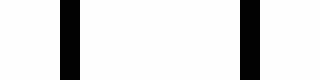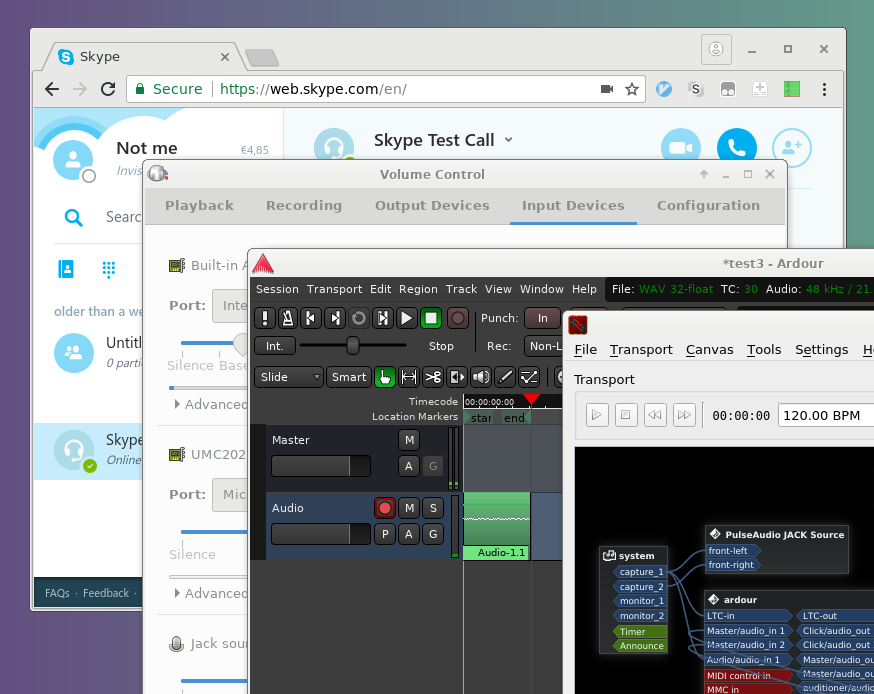Can’t make it to the studio? Do it remotely!
This HowTo is a gist, fork it! Or read it over there, the formatting is rather nice.
// updated 2018-05-01
The situation: we record a podcast over Skype. We both have USB audio interfaces (Behringer U-Phoria UMC202 and 404, respectively). We each record our respective audio inputs and mix those later, manually adjusting the delay. Skype is only used for communication and is not involved in the recording.
There might be a way to do this without ardour, pulse-only. But since we have ardour in our workflow already, we prefer this way, even if it seems needlessly complicated.
Tested on Arch Linux; all referenced programs refer to Arch packages.
Requirements
- Two Skype accounts (duh)
- A browser that can handle web.skype.com (native and other skype apps are bad)
- pulseaudio
- jack
- pulseaudio-jack
- ardour
Recommended
- pavucontrol
- cadence + catia
How To
The gist: skype/the browser will use the external sound card through pulse; ardour will simultaneously record the microphone’s audio input through a jack-pulse bridge.
- Set up the hardware. If you’re using an external sound card, plug it in, connect headphones and a microphone.
- Launch
pulseaudio, if not already running
e.g.pulseaudio --start, or via systemd. - Launch jack via
cadence- Click the
Configurebutton- Select the sound card as both
InputandOutput Device
it might look something likehw:U192k,0 [USB Audio] - Set the
Sample Rate. Both parties should set the same sample rate, e.g. 48000.
- Select the sound card as both
- Click the
Startbutton - Check
JACK Bridges / PulseAudio: it should say
PulseAudio ist started and bridged to JACK
- Click the
- Make the browser is using pulseaudio & JACK is bridged
- Re-launch the browser if needed
- Launch
pavucontrol, keep it open & visible - In pavucontrol, under
Input Devices, you should see the sound card and also “Jack source (PulseAudio JACK Source)”. Make sure that the meter under it moves when you speak. Unmute if needed.
UnderOutput Devicesyou should see a “Jack sink (PulseAudio JACK Sink)” - Point the browser to web.skype.com, log in.
- Make a
Skype Test Call - In pavucontrol, check the
PlaybackandRecordingtabs while making the call.- Under Playback, you should see
Browser: Playback on … selectJack sinkfrom the dropdown here. - Under Recording, you should see
Browser: Record-Stream from … selectJack sourcehere. - Both meters should be moving.
- Under Playback, you should see
- You shold have heard yourself on the Skype Test Call.
- Launch
ardourand connect to jack- Create a
New Session - Ardour should connect to jack automatically, if not, click to do so when asked.
Track>Add Track/Bus/VCA- Add: 1
- Configuration: Mono
Add and Close
- The new track might already be connected to the external sound card’s mic – talk to it & check the track’s meter.
- If not, connect the mic to the track
- either via ardour’s
Audio Connection Manager(Window > Audio Connections, Alt+P)- On the left, vertical side, select the
Hardwaretab - On the bottom, horizontal side, select
Ardour Tracks - Click the square box/cell at the intersection of the
system capture_Nrow (N being the input you plugged your mic in) and theAudio incolumn (there should be just one, since the track is mono).
A green dot should appear.
- On the left, vertical side, select the
- or via
catia- “Drag a cable” from the
systembox’scapture_noutput
to theardourbox’sAudio 1input.
- “Drag a cable” from the
- either via ardour’s
- Disconnect the
Master Busfrom anyplayback_ns to avoid echos. - In ardour: Toggle Record. Click the red round button in the main transport toolbar (Shift+R). It should start blinking.
- Arm the ardour track by clicking the track’s red round record button.
- Hit play in the main transport toolbar to start recording. A region with a waveform should start appearing.
After stopping the the recording you have to re-toggle record mode.
- Create a
- Record!
- Call the other party via Skype (who are set up just like you are now)
- Start the recording in ardour
- Gab
- Mix the podcast
- Get the audio file from the ardour session folder:
…/interchange/…/audiofiles/Audio-1…wav - Add it to the other party’s ardour session
- Adjust the delay manually
- Get the audio file from the ardour session folder:
- ???
- Profit